1. Creating the pattern
2. Creating the Background using Edit > Fill Selection
Let's create the Pattern:
Step 1. Open Photoshop and create a new 100 x 100 pixels, 300 pixels/inch, White Background.
Step 2. Select the Cookie Cutter Tool (  ) and look at the Top of the Screen. Change the Shape Options and choose Flowers as shown below:
) and look at the Top of the Screen. Change the Shape Options and choose Flowers as shown below:
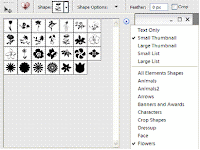
Step 3. Select any Flower shape you want and make a small selection inside your 100 x100 image.
Step 4. You will notice that the Cookie Cutter Tool cuts some white pixels from the background.
Step 5. Press Ctrl + Click on the layer thumbnail to select only the shape
Step 6. Choose any gradient color and paint those pixels.
Step 7. Select >Deselect or just Ctrl + D.
Step 8. Select > All
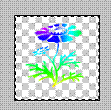
Step 9. Edit > Define Pattern from Selection
Step 10. You can name your pattern or just use the default name. Click OK.
Step 11. Minimize your Image and create a 800 x 800 pixels, 300 pixels/inch, White background
Step 12. Create a New Layer
Step 13. Edit > Fill Layer, select patterns, and select the pattern you have created.
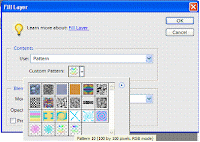
Step 15. Change the background color and enjoy your creation!!!
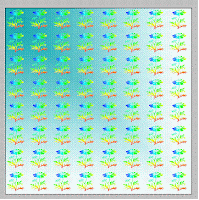
 ) and look at the Top of the Screen. Change the Shape Options and choose Flowers as shown below:
) and look at the Top of the Screen. Change the Shape Options and choose Flowers as shown below: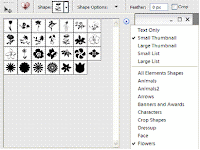
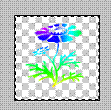
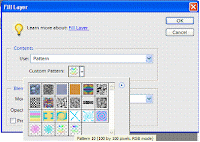
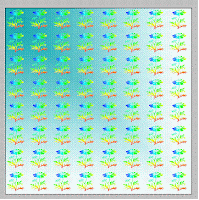
No comments:
Post a Comment