Step 1. In the Photo Browser or Date View choose File > Catalog > New
Step 4. Type the Filename: My catalog and click on Save
Step 5. After you create your catalog is time to import some pictures to it. File > Get Photos > From Files and folders
Step 6. Try to remember that there are more options. In this case, we import from the computer hard drive.
Step 7. Import pictures from a Flowers folder inside the computer hard drive.
Step 8. Select all the images, by clicking the picture 1, holding Shift click on the last image
Step 9. Finally we have imported all images to Adobe Photoshop Elements
Step 10. Once you have created the Catalog it is important to create a Collection. A collection is like a container where you put your photos into.
a) Click on Collection Tab
b) Select New > New Collection as you can se in the picture below
Step 11. Its time to add pictures to your collection. Make sure you select All pictures and drag the collection icon over any picture and let it go. We notice that we have some tags on all the pictures which means they are in the collection
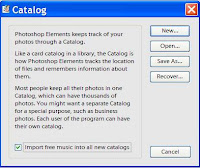









No comments:
Post a Comment